Steps for EDID Setup for the 4K30 (HDMI & HDBaseT) Input card
To copy/learn EDID from the display
- Step 1: Have an HDMI cable from the display directly connected to this HDMI input port
- Step 2: Press the EDID key and hold for 3 seconds, the indicator will flash
- Step 3: Press the EDID key again until the indicator turns into solid light, EDID learning finished
Factory default EDID mode will no need to plug the display, can press and hold the EDID key to the flashing indicator
EDID Setup for the 4K30 HDBaseT input card
Step 1: No need to turn off the matrix, plug out the HDBaseT input card from the Matrix Switcher chassis, have the 4-DIP switch(DIP1, DIP2, DIP3, DIP4) set up to position (0,1,1,1). Have an HDMI cable connected to the display from HDMI port on the HDBaseT input card, the HDBaseT port can keep connected to the transmitter.
Insert the HDBaseT input card back to the matrix switcher, wait for about 15 seconds
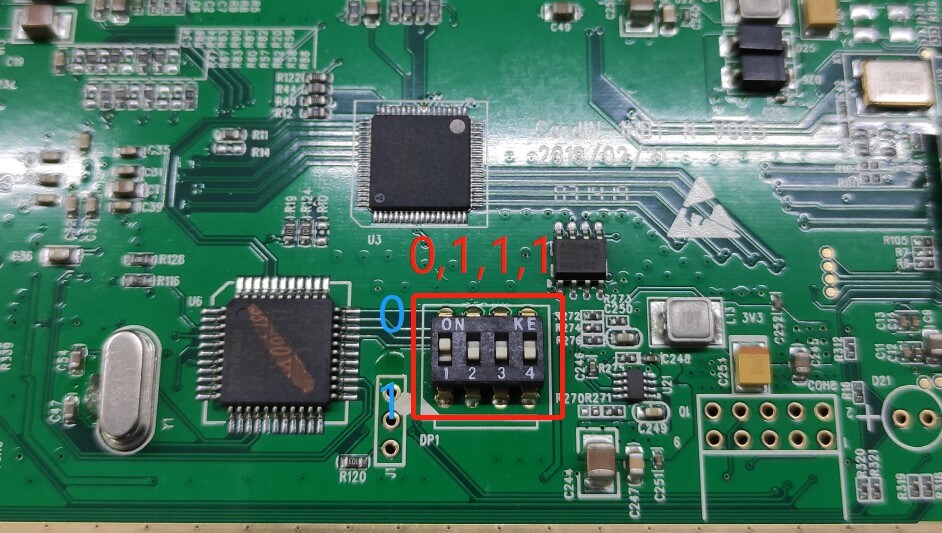
Step 2: Plug out the HDBaseT input card and have the 4-pin DIP switch(DIP1, DIP2, DIP3, DIP4) set up to position (0,0,0,0). Then insert the HDBaseT input card back to the matrix and disconnect the HDMI cable. EDID setup finished.
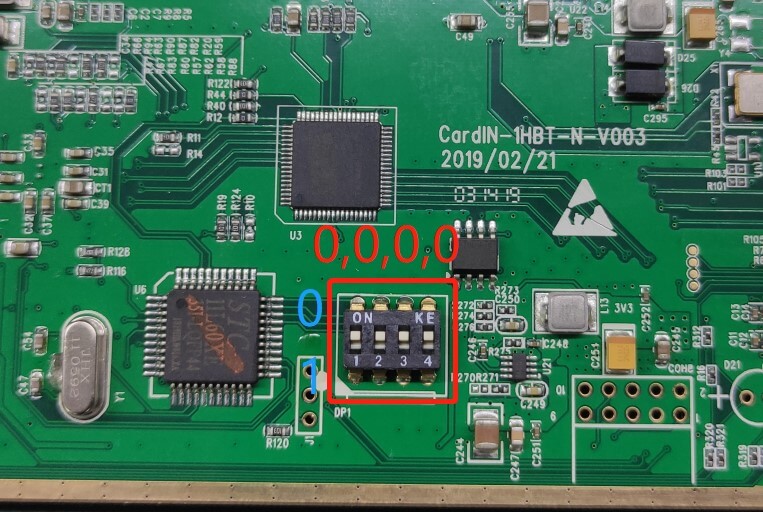
POC DIP switch on the HDBaseT card
There’s a 4-pin black DIP on the HDBaseT card, it’s able to set up the POC function as 12V, 24V and POC function off.
Set POC to 12V: Have the DIP switch A,B up, and the C,D to down position.

Set POC to 24V: Have the DIP switch A,C down, and the B,D to up position

POC function OFF: Have the 4-pin DIP switch set to the middle position


